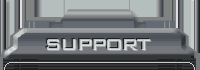Below are some frequently asked questions. Also, check out the
Manual which is chock full of information. Please check to see if the question you have is already answered here:
What is PSO BB?
Phantasy Star Online (PSO) is an online game, where players experience real-time action and participate in a constant player community. PSO BB is the newest installment in this series. It is made for Windows operating systems and is based off of PSO Episodes I & II with new content specially added.
PSO BB is different from the previous Windows PSO version, in that not only does it feature a new Episode, but the new Team System and server-side saving systems are in place; character graphics and play controls have been improved and refined. Also, new areas and new enemies not found in previous game versions are here in PSO BB.
Because PSO BB features server-side saving, previous versions of PSO are not compatible with PSO BB.
We have added new Principal's Quests and Lab Quests for the PSO Episode I & II content. We also plan to continue to implement new quests and events over time.
The playable races in the
PSO world are Humans, Newmans, and Androids, and the character classes are Hunters, Rangers, and Forces. There are 12 different playable character types made up of different combinations of races. We hope that you enjoy developing a character based on whichever play style suits you best!
| Hunters - |
Focus on melee combat, and wield weapons such as swords and sabers. |
| Rangers - |
Proficient at long-range combat, with weapons such as handguns and rifles. |
| Forces - |
Learn many different techniques to battle monsters and aid other players. |
Playability
For laptops, we highly recommend meeting the "Recommended Settings" and not just the "System Requirements" in order to play.
A DSL connection of 256 kbps is the minimum connection requirement.
*Please be aware that if you are going through a router or are behind a firewall, you may not be able to connect.
You may or may not be able to play, based on individual system setups. Please feel free to use the free trial period to determine whether you can reliably access and play the game.
You need an e-mail address in order to obtain a Game ID. There are free e-mail services, such as MSN and Yahoo!, but these may not always necessarily work. For any sensitive e-mail communications, you should always use a verifiable e-mail account.
If you are using Windows XP, you can use the test method below. Also, regardless of operating system, you can always download the game via the free trial offered, and check to see how the game runs before purchasing an account.
[Test Method] Choose "Run" from the Start Menu and enter 'dxdiag' in order to check your system settings.
Please check with your service provider or network administrator. Some antivirus programs also enact a firewall on your connection. Please consult your program's user manual for details.
Unfortunately, PSO BB is only designed to run using the Windows Operating System.
After startup
Please make sure that your PC meets the minimum system requirements. Most especially, confirm that your graphics card is up to specs.
If you have changed any settings from their default, please try reinstalling the game with the default settings intact.
The fault location should be:
C:\Program Files\SEGA\PHANTASY STAR ONLINE Blue Burst\online.exe
There may be problems with your graphics card settings. Try going into the options for your graphics card and changing them, based on your PC's settings. Your graphics card may not be able to run the game; please check against the minimum system requirements.
Please wait another 10 minutes and try connecting again.
PSO BB has very specific system requirements in order to run properly. If you have checked your system against the necessary requirements, and there are no issues there, please try the following:
- Your graphics card may not support DirectX9.0b, which is required to play PSO BB. Under the game's auto-run menu, please choose "Install DirectX." If the menu does not appear, go into the CD-ROM menu, and run dxsetup.exe. *Please contact Microsoft technical support if you have further DirectX issues.
- The game settings may be causing your graphics card to not run properly. Try resetting the graphics options to the default.
- Your graphics card may not have proper hardware acceleration settings.Under the Window's Control Panel, check to make sure that hardware acceleration is turned up to the maximum for your graphics card settings.
- Direct3D Acceleration may be turned off. Make sure that Direct3D is enabled under your DirectX options. Under the Start Menu, select Run, and enter "dxdiag." Click the "Display" tag to check the settings.
The patch file may be corrupted. Please use the following process to reinstall
PSO BB:
- Uninstall the game by going to the
Start Menu > Programs > SEGA > PHANTASY STAR ONLINE Blue Burst > Uninstall
- Delete the folder that the game was installed to (default is C:\Program Files\SEGA\PHANTASY STAR ONLINE Blue Burst).
- Reinstall the game as outlined in the play guide.
Please check your security settings. There may also be a connection failure problem. Please check your security program settings and your Internet connection.
Network connections
If you are behind a firewall, the game may not be able to establish a connection, and will therefore not run.
Please check your firewall settings and make sure that you can connect the game. Consult the manual for your firewall software. If you are running Windows XP, also please check the built-in Internet connection firewall settings.
Patch downloads
Maintenance is sometimes necessary in special situations outside of scheduled times. Please check the server status on the PSO BB Official Site.
Try waiting awhile, and then try downloading the patch again. If the download still fails, it may be a sign that your network is unstable.
Character creation
The game may have stopped due to the settings of your security software. Please check what security programs you are using, and make sure to allow PSOBB.exe.
The Game World
There is more than one way to play an MMORPG. Please feel free to explore the game lobby, speak with other players, and decide how you would best like to enjoy your adventure; some people may have advice for new players. Also, please check the "Begin the Adventure!" section for more info.
You and your companions can get prepared in the city, and undertake different quests and missions. Playing alone may be a bit intimidating at first, so why not try joining and forming parties when starting out? Also, please check the "Begin the Adventure!" section for more info.
PSO BB requires a broadband connection. If you are on a wireless network or are on a router, please make sure that you have adequate bandwidth to play the game. You may not be getting a fast enough connection.
Please make sure that you meet the game's minimum system requirements.
If the game did not shut down properly, data may not have been saved. Make sure to always select "Quit Game" from the menu when exiting the game.
There are some quests and missions that do not allow party members to join while they are ongoing. Parties that can be joined will be displayed in white on the Party List.
There are other instances where you cannot join a party, such as when someone else is in the middle of joining, or if a party already already has maximum four members. If you cannot join a certain party, either try again after situations permit, or find another party to join.
What the PSO series has termed "Teams" up until now have been renamed "Parties" in PSO BB. "Teams" are now groups of players who join up together because they have certain goals or cooperative ideals in common. The "Team System" is the new community foundation in PSO BB. Please check the details under the Team System section for futher instructions.
If your game meets the minimum requirements and you are still having problems, please check "Options" under the Launcher Screen, and check the following settings:
- Screen size (try setting it smaller)
- Colors (select 16 bit)
- Graphics (select Low-End)
- Sound (select OFF)
Windows Power Management may accidentally enter Power Save mode while the game is running. Please turn these settings off when playing.
Check to see if Sound is turned off under "Options" on the Launcher Screen.
If your install directory is labeled in non-English characters, sound may not play properly. Try uninstalling the game and then reinstall using only English characters when naming the install folder.
Check to make sure that you have the most recent drivers installed for your sound card.
Try setting your sound's hardware acceleration level to "Basic." Under the Start Menu, select Run, and enter "dxdiag." Click the "Sound" tag to check the settings.
In order to prevent memory leaks,
PSO BB automatically shuts down if the application is switched this way while in the middle of running. We cannot be held responsible for any save data that is lost from this.
*Please make sure that all unnecessary programs are closed, and that any necessary virus protection or network application programs are run while minimized when playing PSO BB.
Pioneer 2 does not typically allow unrestricted access to the surface of Ragol. You must have permission in the form of a mission or quest from an organization such as the Hunters Guild or the Principal. Since quest completion entails certain rewards, it is best to form a party before accepting a quest, so that everyone can receive the reward.
After completing a number of quests, growing as a Hunter, and meeting certain requirements, you may at some point be granted free access to Ragol's surface.
Team System
Team Masters' team names are displayed in red, and Leaders' names are displayed in blue. So, if a player's Team name is displayed in either red or blue, they can invite you to join their team.
Unfortunately, duplicate Team names cannot exist. If you need to belong to a Team with a certain name, ask someone from that Team to invite you to join.
Yes. Each Game ID only permits membership to a certain Team. For instance, if you have four characters on your Game ID, all of your characters will belong to the same Team. Conversely, if you delete and remake any characters, membership with that Team will be automatic; you will not need to join up again.
Team Chat differs from normal chat, allowing Team members in different Lobbies or in different adventuring Parties to chat in real-time.
Team Points are given based on the performance of a Team's Members. These can then be spent on special things, such as acquiring certain Team-Only functions and helping your Team grow.
You earn Team Points by converting special weapons that you find on your adventures. If a Team keeps a high number of points for a certain amount of time, they earn bonus points on top of that.
This is one of the special Team benefits that can be purchased. In the visual lobby, a 32x32 pixel graphic of your Team's flag will be displayed in the character information.
Team Masters can set their Team Flag by placing a bitmap file in the 'teamflag' folder, and then selecting "Register Team Flag" from the Master Menu.
Controls; gameplay
You may be getting mouse input interfering with your controls. Please check "Mouse Settings" in the in-game options.
I've been using my keyboard to play, and now I suddenly can't control my character anymore. I've made new characters and can control them for a while, but there are certain characters that, when I use them, I can't get out of the chat window. (9-2)
If you're using your keyboard to play, make sure that your keyboard is mapped in such a way that there is no overlap between character commands and chat commands. Use the F11 key to bring up your settings, and make sure that you have your controls mapped in a proper manner.
Clicking the "V-Sync" box can, depending on your PC settings, reduce screen flickering when playing. For more details, please check the "Options" page.
In-game, go to Main Menu -> Options -> Pad Config -> Custom. Here you can set your button command inputs the way that you like. This configuration data is saved to the server under your Game ID, so you do not need to readjust it every time.
You can, indeed, start out in "Episode II" if you choose to with a Level 1 character. The
Episode II material was not seen in any previous Windows version.
However, Episode II has much more difficult enemies than Episode I. It is recommended that you level up in Episode I, first, or find some higher-level friends to form a Party with.
While playing, pressing a particular number will automatically perform that action.
Please follow these steps to set action shortcuts:
- Select "Customize" from the Main Menu.
- Choose from your "Current Actions" to set an available cursor slot.
- Select from the "Action List" to set an available cursor slot.
- Assign a number key (1 - 0) by pressing it.
Press the "Print Screen" button, and the game will save the image as a bitmap to the folder where PSO BB is installed. You will hear a camera shutter sound when you do this.
Service
Since PSO BB user the server system to store all of your information, so long as you have the appropriate Game ID and Password, you can log back in to your account from your new computer.
GM characters and Sonic Team staff characters have their character names displayed in blue, in order to more readily discern them from other players. but there are certain characters that, when I use them, I can't get out of the chat window.
Guardians will not typically join parties, and so they will not be able to help on quests.
Staff characters sometimes join up with parties at special events, and so there may be instances where you will get to play with them.
Unfortunately, they cannot trade their Guild Cards with the player community. However, there may be special events in the future where they will accept Guild Cards from other players.
GMs are not online constantly, and so there is no definite way to know for sure that a GM will be guaranteed to be online at any given time or in a particular place.If you need to get ahold of one, please use the appropriate Submission Form. GMs will review your report, and will take any steps necessary to resolve the issue upon confirmation. (Please note that GMs cannot respond to every request).
With many bugs, simply describing the problem in a text or chat medium is not enough to adequately get a handle on the issue. If you believe that you have run across a bug, please send as much information as possible through the proper Submission Form.
GMs carry out duties helping with the Official Site, maintaining the message boards, work with players' suggestions for improving the game, and carry out out-of-game support.
GMs belong to the PSO BB management group, and so are not necessarily directly related to the game's development staff.
There are a few rules.
Sonic is Sonic, Tails is Tails, and Knuckles is Knuckles!
Getting Started
We’re glad you asked that question. No really. A Hunter’s License is a monthly subscription service that allows you to go online to play PSO BB. It’s going to cost you $8.99/month (that’s U.S. dollars). Your credit card will be billed automatically every month on the same day as when you registered. As an added bonus, first time subscribers will get two weeks of free gameplay!
Alas, that is not possible. This is a new game and requires a new Hunter's License.
Well, you don't *have* to pay. Only if you want to play online. ;) Since we are giving you the game for free, we need a little sumpin' sumpin' to keep the servers alive, recoup development costs and help defray other costs (Game Masters, for example). Servers and people don't grow on trees, after all. Seriously though, we think you'll find it quite worth the money. There will be quests, contests and top-notch support!
That’s easy. It’s kind of like those late night commercials for nose peelers or whatever that you always find yourself watching. We think you’ll like playing this game. We want you to give it a try. So check it out for two weeks. If you don’t like it, you can cancel and pay nothing. Nada. If you do like it, we’ll bill you for your Hunter’s License subscription after the first two weeks.
Note: depending on your credit card company, your account may pre-authorize a charge for $8.99 upon registration. However, the actual charge transaction will not occur until after the “free” period expires.
Nope. Each is a unique game, so there is no cross-platform play. You can only play PSO Blue Burst against other gamers playing PSO Blue Burst. This is a good thing though, since we’ve done lots to make the gameplay experience much better!
Not only does PSO Blue Burst feature an exclusive new Episode, it also includes the new Team and server-side saving systems. Players will notice character graphics and play controls have been improved and refined. Be prepared to fight in new areas against new enemies not found in previous PSO games.
That’s easy. Check out our detailed guide on how to
Get Started, it will walk you through the setup process and get you online.
You must be 18 years or older to purchase a Hunter's License. If you're under 18, please ask your parents to purchase one for you.
At this time, we accept Visa or MasterCard check cards. If your debit/ATM card has a Visa or MasterCard logo on it, then you should be able to use it to purchase your Hunter's License.
No. PSOBB is not an Internet Service Provider (ISP). You will need to obtain access to the Internet from the ISP of your choice. All PSOBB subscribers are responsible for the costs of online access (ISP charges) and any associated telephone call charges.
As long as you can complete the registration process on this website and your credit card can be processed, you can purchase a Hunters License. However, please be aware
that if you purchase a Hunter’s License in North America, the monthly fee for PSOBB will be charged in U.S. Dollars. The value of your currency against the U.S. Dollar may fluctuate according to international exchange rates. You will be responsible for any bank fees, surcharges, or taxes that may be incurred for charges made to your credit card in foreign currency.
European Hunters should consult the billing site for billing information specific to Europe.
Billing & Account
You can access your Hunter's License account information at any time. Simply
log in at
PlaySega.com.
If your billing address or credit card information has changed, you will need to cancel your current subscription and purchase a new license using your new details.
To cancel your current license, go to PlaySega.comand log in to your account. Select "Your Playsega.com Account", then choose "Purchases". Next, select the purchase that set up your current subscription. You will now see the purchase details. At the bottom, you will see your current subscription details. If your subscription is Active, you will be able to CANCEL it by pressing the 'CANCEL SUBSCRIPTION' button. The subscription will cancel on the day that the next payment would have been taken. When your old subscription has a status of CANCELLED, you are able to purchase a new license - remember to update your billing address.
Note: Canceling your subscription will not affect your character data. All characters are tied to the Game ID and not the subscription.
Go to the
PlaySega.com and log in to your account. Select "Your Playsega.com Account" then choose "Purchases." Here you can select "Details" to view your list of purchases. For subscription information and a billing summary, select "Subscription Details."
Go to the
PlaySega.com and log in to your account. Select “Your Playsega.com Account” and then choose “Purchases.” Here you can view a list of your purchases, and select the subscription you wish to cancel. At the bottom of the page, select “Cancel Subscription,” and confirm your choice on the next page.
IMPORTANT: you must cancel your account at least seven days prior to the end of your billing cycle to avoid being charged for the next month. Monthly fees are not pro-rated in any way. If you are not sure of your billing date, go back to the “Purchases”page , select “Details”, then select “Subscription Details” at the bottom of the page.
Additionally, there is a message at the bottom of the billing home page that informs you of the date of your next charge.
No. You can cancel your Hunter's License account at any time without penalties. Please note: your username and password will stay active. You will be able to use them for future subscriptions.
Yes! Simply go to the
PlaySega.com and log in to your account. Select “Purchase a
PSO BB Subscription” and follow the steps to re-activation.
Note that in order to re-activate an account, the account must be Cancelled. If it is still in a "PENDING CANCEL" state, you will not be able to re-activate. However, you can still play while in a "PENDING CANCEL" state, so go ahead and play!
If your username has been banned due to improper conduct, you will not be able to re-activate your account. See the
Terms of Service for more information.
No. This offer is only valid for new subscribers.
To update the Country, please contact
Customer Support and submit a Billing form requesting the change.
Troubleshooting
Registering a Game ID involves sending confidential personal information. Therefore, the transmission is encrypted using https protocol. Make sure that your browser's settings allow for https protocol.
If you are using an older browser, the level of encryption may be too low for the current standard. You should use a browser that is at least as recent as Microsoft Internet Explorer 6.0 or Mozilla Firefox 1.0.
Part of the registration process involves the use of JavaScript. If you have JavaScript disabled in your browser settings, you will not be able to complete registration. Enable JavaScript in order to proceed.
For Microsoft Internet Explorer 6.0, this can be done by going under the 'Tools' menu, selecting 'Internet Options,' and then, under the 'Security' tab, click the 'Custom Level' button. Under 'Scripting,' make sure that 'Active scripting' is set to 'Enable.'
Some antivirus programs and other software may disable JavaScript and prevent it from running. If you are using such a program, please check that programs' settings, and make sure that it is not preventing JavaScript.
Simply go to the
PlaySega.com and select "Forgot Your Password" from the login page. Follow the steps and your current username and password will be e-mailed to you.
After your free two week trial is over, the credit card you used to register to play online will automatically be charged $8.99 every month to renew your Hunter's License subscription. If your card is not accepted immediately upon your renewal date, our billing system will attempt to process your card two more times (two days in a row). After this time, if your card is still not accepted for processing, your subscription will be cancelled.
In this event, it is easy to reactivate your account--simply go to PlaySega.com and log in to your account. Select Purchase a PSO BB Subscription and follow the steps to purchase.
We have created a lengthy
troubleshooting section for players experiencing problems with
PSO Blue Burst. Please review this page, if you require additional help, send a
Support Form with specific details on your problem or visit our
Boards for help.
Gameplay
There's a wealth of
PSO information at
www.gamefaqs.com. Also, try our
PSO BB Forums for information. Then there are always the lobbies themselves-there is sure to be someone who is willing to answer your questions!